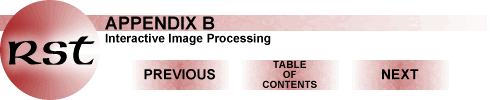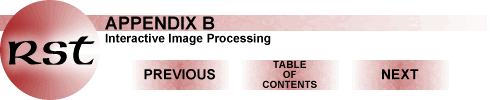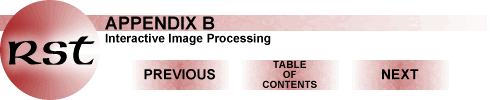
THE PIT OPERATIONAL MANUAL
General Overview of PIT
Before opening PIT, you will probably need to change your screen display to
at least 1024 x 768 pixels (PIT was designed for a minimum of this size and
anything smaller will cause imagery and bottom menus to be "chopped off"). A
screen resolution of 1280 x 1024 is the best choice and should be used if possible.
To make this modification in PC Windows, go to "My Computer", select "Control
Panel", then click on "Display", and choose "MGA Settings". There are two movable
buttons (left-right) marked "Display" and "Desktop". If need be, drag each button
until the 1024 x 768 (or 1280 x 1024) option is shown. You will be instructed
now to "reboot" (start again) the computer, using the indicated button. Your
new screen setting will result (all initial icons will appear smaller). Again,
you have a choice of switching back and forth between these instructions in
the Tutorial and PIT once loaded, using the minimal button [ - ], or, preferably,
you will work from a print-out version of this Appendix (pp. 6-24) to read the
appropriate instructions.
- As always, you start by loading the program, using either the icon or "pit.bat".
- On the right of your screen, a black rectangular window will appear and
superimposed on it will be a large black window. The window underneath, labelled
"dirlist", is normally not used and must be removed by minimalizing it. But,
first, drag it by its top title bar further right and look at its buttons,
only several of which are activated.
- The bigger window, with "No Image" in its center, and labelled Pit on its
title (top) bar, also contains the main menus accessed through 6 buttons on
the left and a Help button on the right.
- First, click on Help and then on Display Help in its window. There is a
large quantity of information that is often helpful when a particular function
or command needs further explanation. But, it is generally inconvenient to
access this by scrolling and hunting, so, if you so desire, print it all out
(25 pages) for reference.
- Next, simply click on each of the left six buttons to familiarize yourself
with the various command options. Some are in black, and ready to use, others
in gray will only be later activated (into black) when a particular program
or stage in processing is running.
- The large "no image" black window is called the "Thumbnail" window (a throwback
term to earlier versions of PIT in which it, and several others, were notably
smaller). You will use this window to display individual gray scale images
or color composites.

Primary Author: Nicholas M. Short, Sr.
email: nmshort@epix.net
Collaborators: Code 935
NASA GSFC, GST, USAF
Academy
Contributor Information
Last Updated: September '99
Webmaster: Bill Dickinson Jr.
Site Curator: Nannette Fekete
Please direct any comments to rstweb@gst.com.